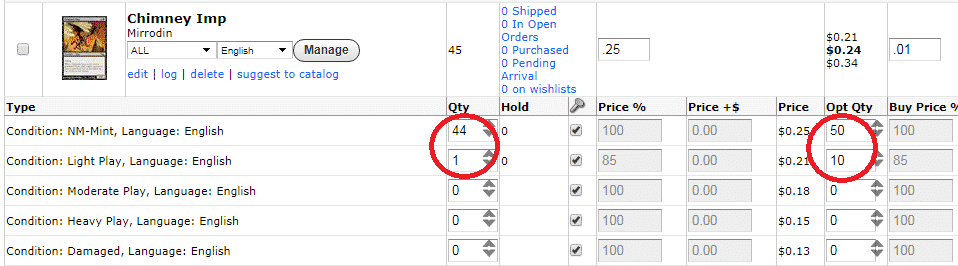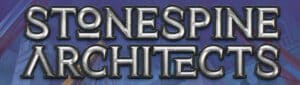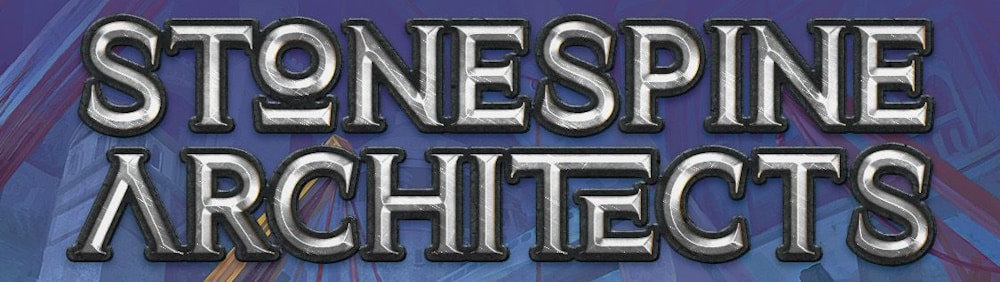Question: How do I set a want to buy quantity?
Answer: The want to buy quantity (or WTB qty for short) is determined by taking the Qty in stock for a condition and subtracting that from the Opt Qty. For example, the following product would have a WTB Qty of 6 for the NM-Mint condition, and a WTB Qty of 9 for the Light Play condition:
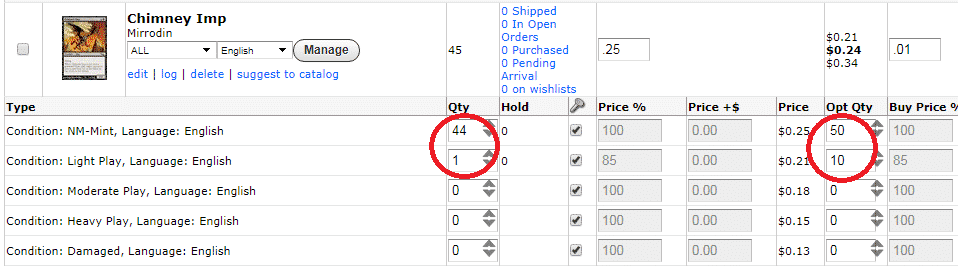
To set your Opt Qty, you can click “manage” on an individual product, update the field under the Opt Qty column and save.
To set your Opt Qty on multiple products, you can run a batch update. Make sure you have the product type selected, as well as the conditions (and language, if applicable). Under the “Variants” tab of the batch update section, check the 2nd box from the top, choose “Set opt_qty to” from the dropdown, enter the number into the field next to it, then click “Batch Update”.
For example, if I wanted to batch update the Opt Qty of all my Near Mint Yu-Gi-Oh! singles in the 2004 Collectors Tins category to 10, it would look like this:
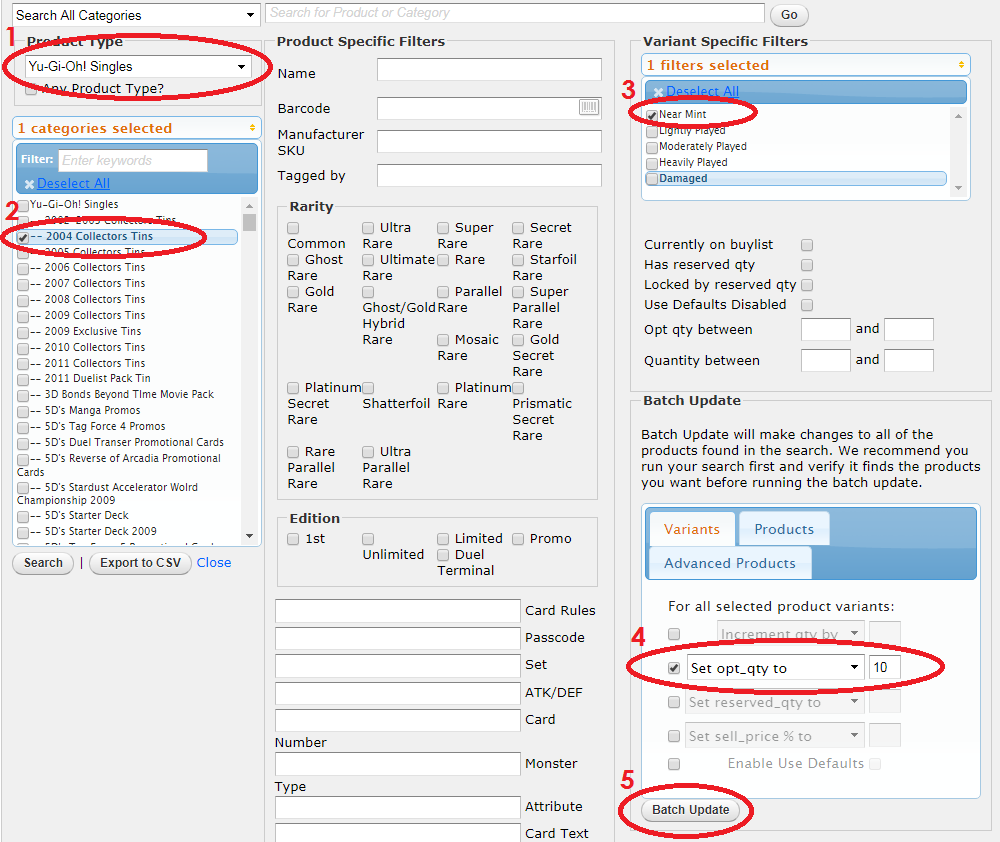
We also have a help article that goes in detail about setting up your buylist, which I’d recommend checking out here: http://help.crystalcommerce.com/en/articles/1390151-adding-products-to-the-buylist