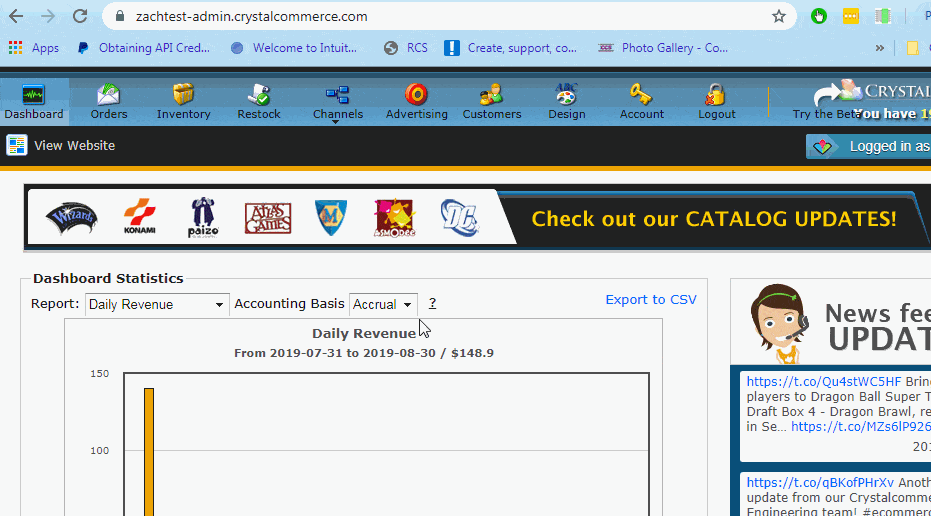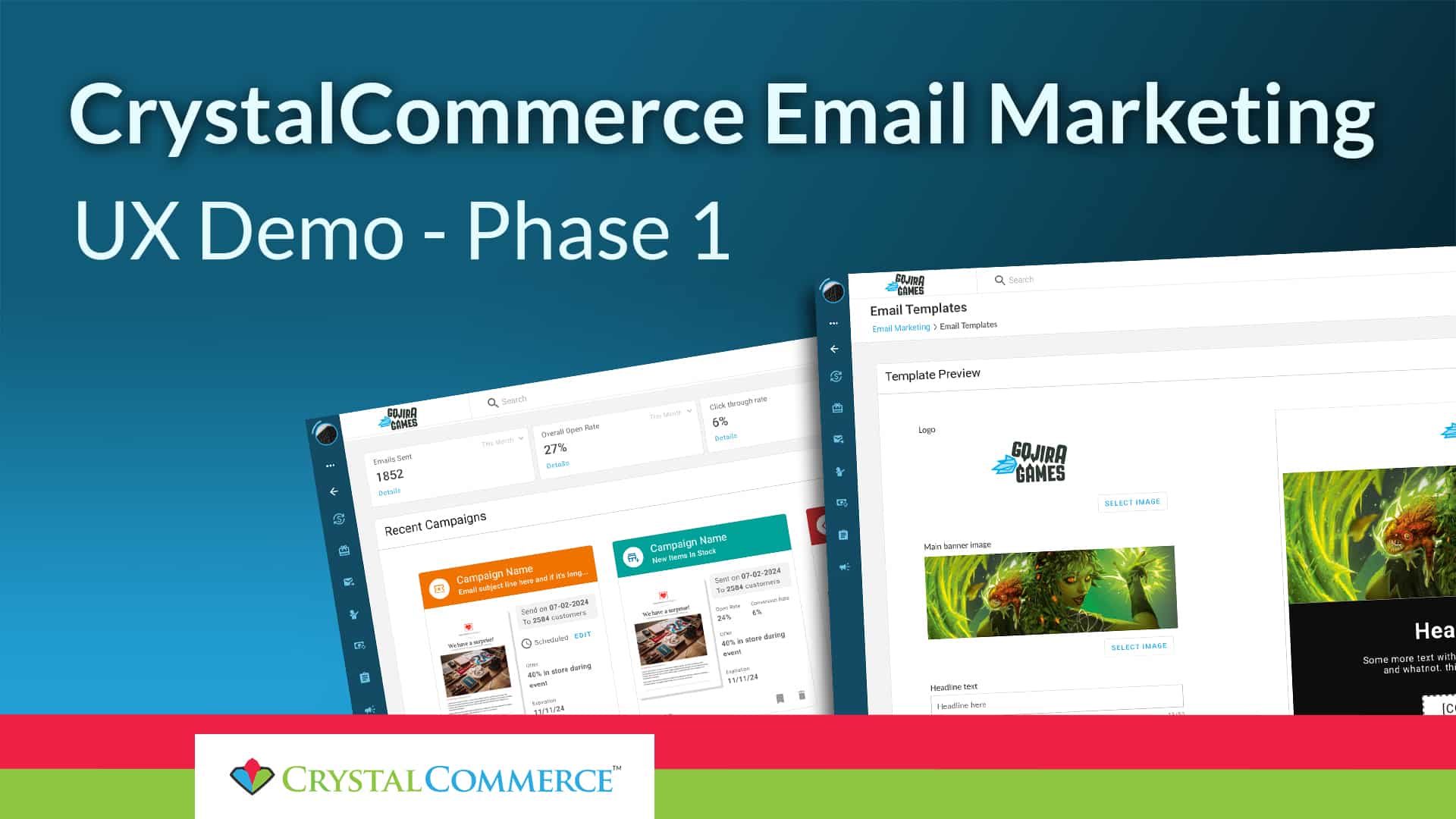Question: If I have a Buy Order open in the POS and accidentally close the window, is there a way to recover it?
Answer: In the POS, you can click on Menu > Find Buy Order. However, it may take a long time to find your order. This is because the orders are shown in alphabetical order.
The other option is to go to the Restock page in your admin. At the end of the URL, change the “=Awaiting+Approval&overview=1” to “=In+Checkout”, and go. This will show you all of the incomplete buy orders. The one you accidentally closed will be near the top of the list. Copy the Buy Order ID, and search for it in the POS Buy Order search to pull it up again.