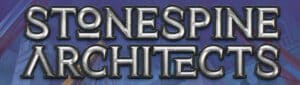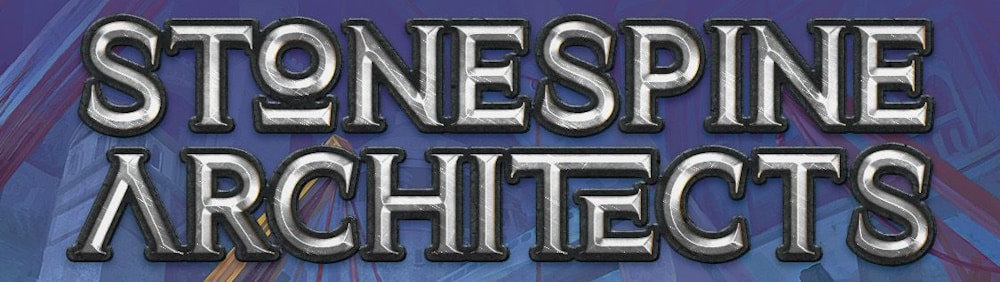Easily create Bulk products to help your customers send in their cards!
With our system, you can also set up your web store to accept bulk singles from your customers!
Step 1: Create/Use a product type
To begin, create a new product type, possibly called Bulk Singles in your admin. This article here will provide you with a refresher on how to create product types.
(It is not imperative to create a new product type, but one/any will be needed to create the custom product later on.)

In our example, we created:
- a product type called Bulk
- a Condition variant, with a default value called ‘Bulk’
And that is it! Hit ‘Save Product Type’ and you’ll be done with step 1!
Step 2: Create/Use a category that will hold the bulk products
Next, head to the Categories tab (Inventory > Categories) and create a new category (again, you can use an existing category if you’d like).
If you create a new category, make sure you give the new category:
- a name
- Choose the product type Bulk (or something else of your choice)
- If this is not a parent category, check the ‘Category may contain products’ option.
- Also be sure to Uncheck the ‘Hide category (and subcategories) from the buylist‘
Then, hit the ‘Create Category’ button.

Step 3: Create a custom product
Next, head to the inventory page.
Choose the category that we create or where the Bulk product will be located.
Hit the blue cross icon to create a new product.
You’ll see the image below.
Give your new product a name (in our case, we’ve labelled ours 1000 x Commons – Magic: The Gathering
And give your product an image.
Then, hit ‘Save Product‘

Step 4: Updating the custom product
Once you have created the item, give it:
- a buy price (in our example, a price of $5
- an optimal quantity (Opt Qty). We’ve given ours 100.
Then Save.

Now when you go to your buylist on your webstore:

We can now see our new Bulk Item product that customers can use to sell their bulk products to you!
Did we mention? Accepting buy orders from your customers does not incur a Crystalcommerce fee, no matter the size!
For more information on our buy orders / restock page, make sure you click on this link to find out more!